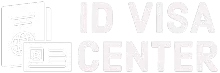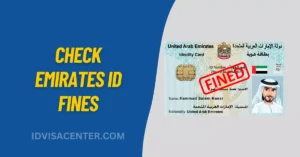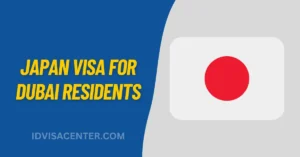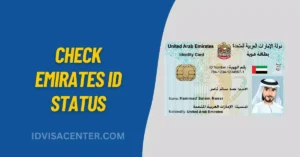DU Emirates ID Update Online – Step-By-Step Guide
If you’re updating your Emirates ID, DU is your go-to solution for a seamless and hassle-free experience. DU, a trusted and reliable telecommunications provider, has partnered with the government to offer a convenient platform for updating your Emirates ID information.
Using DU for your Emirates ID update will save time, simplify the process, and ensure your information is up-to-date and compliant with government regulations. Find out how DU simplifies the Emirates ID update process and helps you comply easily.
Instructions for DU Emirates ID Update
Attention to detail is important when uploading your Emirates identification card to ensure the process goes smoothly.
Plain Background
A blank wall or clean paper can serve as a suitable background for scanning the Emirates ID. Avoid backgrounds with patterns or distractions that may interfere with scanning.
Upload Both Sides Separately
Make sure to upload your Emirates ID’s front and back sides separately. As a result, the update process will be completed with accurate and complete information.
Optimal Distance
If you take a photo of Emirates ID, ensure it is just a short distance away. Maintaining a reasonable distance will allow you to capture an image with high quality, preventing potential issues in the future.
Upload Full Image
Upload the Emirates ID image without cropping or resizing for the best results. As a result, all the necessary details and information are captured accurately during the update process.
Avoid Flash
Use a camera or mobile device without a flash when taking a photo of your Emirates ID. Reflections or glare from flash photography can obscure the details of an ID. Choose natural light in a well-lit environment for a clear, accurate image.
Note: This information is based on some general guidelines, but you’re best to check the official resources or contact customer support for the most up-to-date information.
How To Update Emirates ID In Du
You must keep your Emirates ID up-to-date to ensure accurate information and compliance with regulations. The following comprehensive steps will guide you through updating your Emirates ID in du. You can update via the DU website, mobile apps, or a DU store.
Method 1: Updating Emirates ID via the DU Website
If you wish to update your Emirates ID from an internet-connected device, the best method is to access the DU website.
Step 1: Access the Official du Website
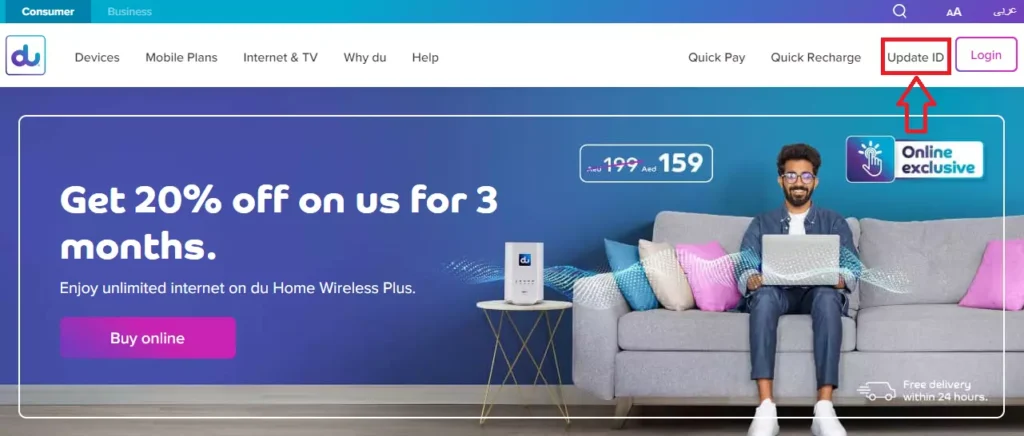
Use the search bar or enter “www.du.ae” in your browser’s address bar to find the official website.
Step 2: Select the “Update ID” section
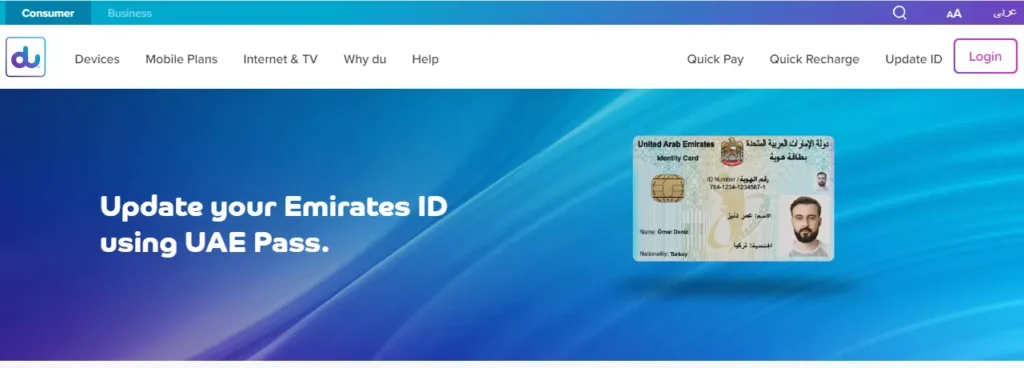
On the home page of the du website, find the “Update ID” link in the top-right navigation bar. Click it to proceed.
Step 3: Register or log in
Registering for a new account requires you to provide your phone number, email address, and name and complete the registration process if you still need one.
Step 4: Choose the Emirates ID number
After successfully logging into your du account, you will see all the mobile numbers associated with your account. Select the number that you wish to update with your Emirates ID.
Step 5: Identity Check
Verify your identity and confirm access to the selected mobile number by entering the verification code you receive from the SMS into the specified field on the website.
Step 6: Upload your Emirates ID
As per the instructions provided on the du website, upload a picture of your Emirates ID that is clear and legible.
Step 7: Verify Emirates ID
Check your name, date of birth, and other details carefully after uploading the Emirates ID image. If discrepancies are detected, contact Du’s customer service.
Step 8: Register your mobile number
Your Emirates ID will prompt you to select the specific phone number you want to update unless you have only one registered phone number.
Step 9: Note the Reference Number
You will receive a reference number when submitting your Emirates ID update request. Take a screenshot of the reference number for future reference.
Step 10: Wait for Confirmation
Once you submit your application, you will receive an email or SMS notification regarding your Emirates ID update status within 48 hours.
Method 2: Updating Emirates ID via the du Mobile App
The du mobile app also makes it convenient to update your Emirates ID, providing you with a user-friendly and efficient way to do it. Using the du mobile app, you can update your Emirates ID like on the du website.
Step 1: Download the du Mobile App
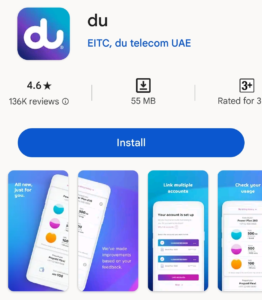
Firstly, go to either the Google Play Store (for Android users) or the Apple App Store (for iOS users). Search for “du” and locate the official app. Download and install it.
Step 2: Log in or Register a New Account
Using the app on your mobile device, log in using your existing credentials. If you do not have a login, complete the registration process to create a new account.
Step 3: Visit Your Profile
You can access your profile information by tapping on the settings or profile section within the Du app. A portrait or a gear icon typically indicates this section.
Step 4: Select “Update ID” Option
Tap on the “Update ID” option within your profile section. It may be listed separately or nested within another personal identification or information category.
Step 5: Verify Your Mobile Number
Verify your mobile number to complete the Emirates ID update process. When prompted, enter your mobile number, and you will receive a verification code by SMS. Enter the code in the field provided.
Step 6: Upload Your Emirates ID
Once your mobile number is verified, you’ll be prompted to upload a picture of your Emirates ID. Take a photo of your ID following the instructions provided within the app.
Step 7: Await Confirmation
You will receive an update notification via SMS or email within 48 hours after successfully submitting your Emirates ID update request.
Method 3: Updating Emirates ID at du Stores
You can visit a du store whenever you need assistance with an Emirates ID update. Remember to bring all the necessary documents, such as your Emirates ID card and passport, before visiting the store.

Step 1: Collect documents
Having your Emirates ID and passport ready before you visit the store makes the update process easier.
Step 2: Visit a du Store
Find your nearest store on the du app or the website and pay a visit during their operating hours. It’s a good idea to check the store timings in advance.
Step 3: Request an Emirates ID Update
If you’re at the Du store, ask the staff to assist you with updating your Emirates ID. They are trained to assist customers with services, including Emirates ID updates.
Step 4: Provide the Required Information
You may need to verify your identity, check the details on your Emirates ID with the documents provided, or update your information in the system. Stay attentive and provide accurate information.
Step 5: Complete the Process
In the Emirates ID update process, follow the instructions provided by the store staff. They will verify your details and sign documents as needed.
Step 6: Confirmation and Next Steps
You will receive confirmation of your Emirates ID update at the du store. Please ask the staff for guidance if you have further questions or need assistance with related services.
Conclusion
You can easily update Emirates IDs using Du’s website, mobile app, or store. However, there are some important guidelines to follow when uploading Emirates IDs. Do not crop; upload both sides separately, maintain a comfortable distance from your camera, and avoid flash. Follow these tips, and you’ll have an easy Emirates ID update.